SPEC 6066 - Automated Scheduled Invoicing
Date Released: Nov 2019
Modules:
- IVC 2 - Invoicing By Status Code
- IVC 4 - Print Invoices
- Green Screen Job Scheduler (WRKJOBSCDE)
Description: Adds the job PULLANDINV to the job scheduler. The PULLANDINV job pulls invoices by status (IVC 2) and then runs the invoice print (IVC 4) for all pulled invoices and the one offs pulled manually.
This invoice creation process differs from regular Nav invoicing in that it selects anything that has been pulled for a company, not just any orders being pulled now.
Current Create Invoices Process (prior to introduction of new schedlued job)
- Pull Orders To Invoice button.
- Pull Orders By: Status Code.
- Displays what got pulled in step 2.
- Create Invoices button from selected pulled orders. Submits job INVOICING to create invoices.
Accessing the Job Scheduler
Enter WRKJOBSCDE on a command line.

Locate the new PULLANDINV job.

Enter a 2 to change the parameters.
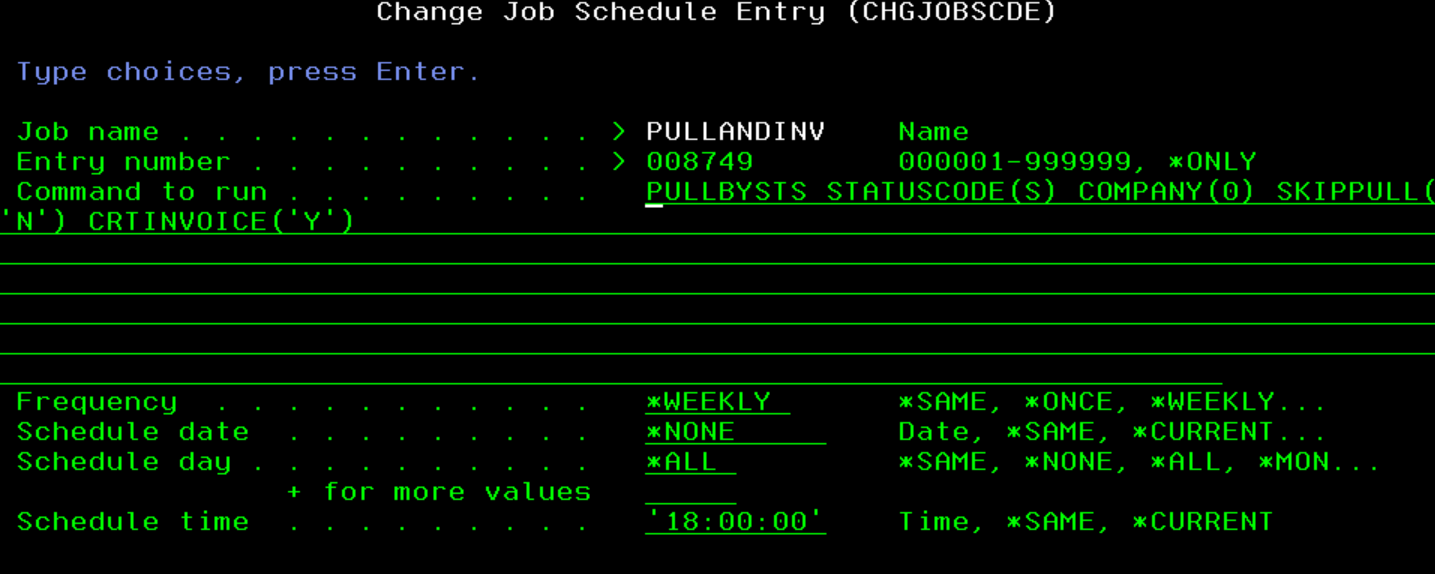
Press F4 to access a screen where the values can be changed or added to.
The scheduled job has options to pull orders (Skip Order Pull) and/or invoice orders (Create Invoices).
To add more Status Codes to the invoice pull, enter a + in the Status Codes field.

Notes:
- The values of any Company, Warehouses, Branches, and Status Codes entered are validated against the database.
- At least one Status Code must be entered.
- Company is defaulted to 0 if nothing is provided.
- If dates are entered, they are validated to be in MMDDYY format.
- If the printer is overridden, it is not verified.
- If the value for Skip Order Pull is N, orders are pulled according to the parameters provided. If Y, then no orders are pulled.
- If the value for Create Invoices is Y, job INVOICING is submitted, and invoices are created. If N, then the invoice create process is skipped.
If + is entered in the for more values setting, under Status Codes the next window allows you to add more status codes as needed.

